Digital signage has become an essential tool for businesses seeking to engage audiences with dynamic content. From eye-catching ads in retail stores to real-time announcements in corporate offices, digital signage offers unmatched flexibility across sectors thanks to its broad applicability. But can design tools like Canva be used for creating digital signage content? The answer is yes!
Thanks to Bizplay’s seamless integration with Canva, you can now turn your Canva creations into professional digital signage content in just a few clicks. Here’s everything you need to know.
What is digitial signage?
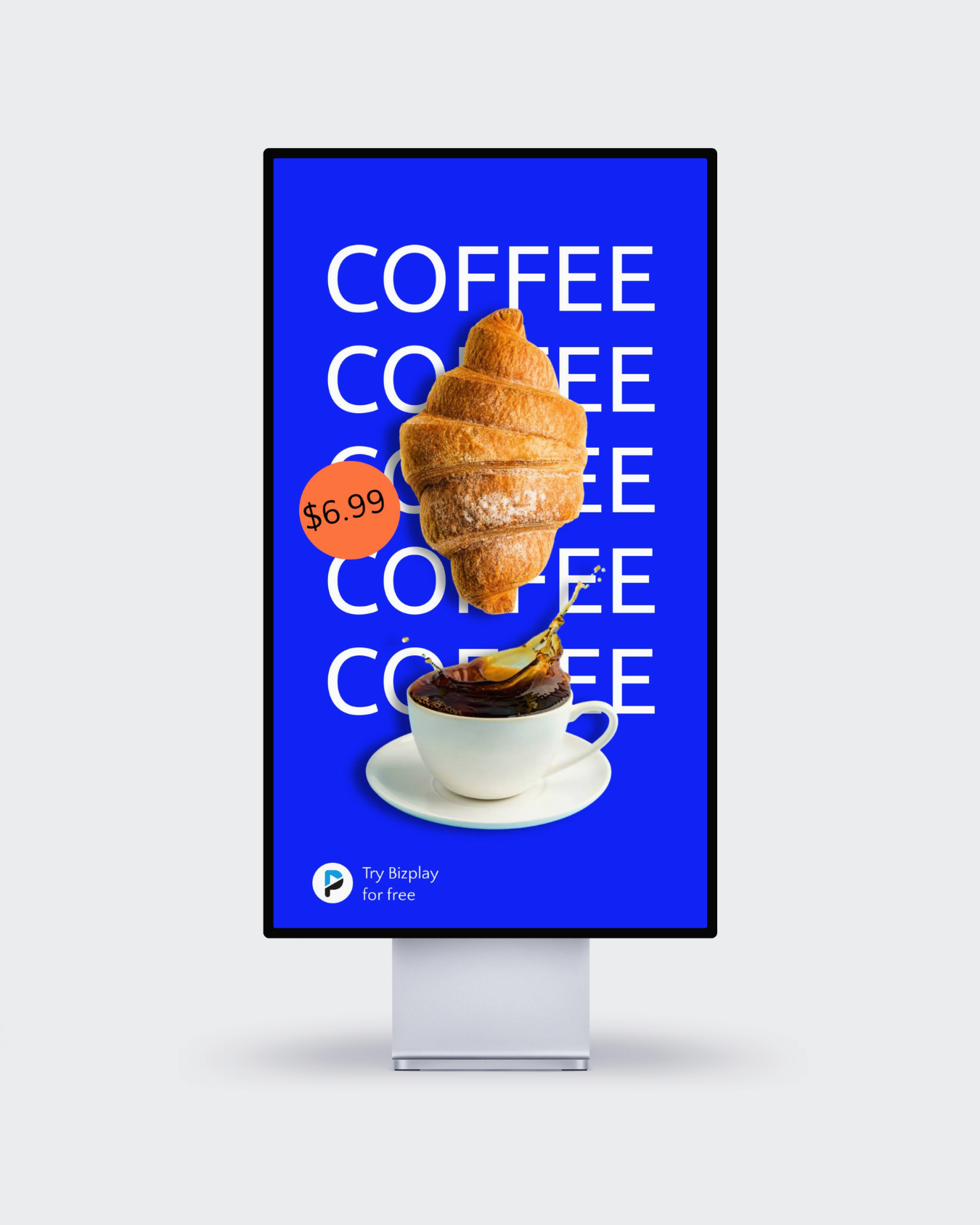
Digital signage refers to the use of digital displays, such as TVs, monitors, or LED screens, to share content like promotions, announcements, or updates. You’ve likely encountered it in:
- Retail stores displaying special offers.
- Restaurants showcasing dynamic menus.
- Corporate offices sharing KPIs or visitor greetings.
The versatility of digital signage makes it valuable for almost any industry. If you’re curious, explore more digital signage examples here.
However, creating and managing content for digital signage often feels complicated. That’s where Bizplay simplifies the process, especially with its drag & drop editor and its Canva integration.
Can Canva be used for digital signage?
Yes, Canva can be used for digital signage. With its drag-and-drop design tools and huge library of templates, Canva allows you to create visually engaging content for digital displays. Through its integration with Bizplay, you can import your Canva designs into the Bizplay Page Designer. From the Dashboard you can easily schedule and display your content across multiple screens.
Why use Canva for digital signage?
Here’s why Canva is perfect for creating digital signage content:
- User-Friendly interface: Canva makes designing simple for everyone, regardless of experience.
- Ready-made templates: Save time with thousands of customizable templates for promotions, events, and more.
- Design versatility: Create anything from menu boards to announcements in formats optimized for digital displays.
But how do you turn those beautiful Canva designs into digital signage? That’s where Bizplay comes in.
How to use Canva with Bizplay: A step-by-step guide
Easily connect Canva to Bizplay and turn your designs into professional digital signage. Without downloads or technical hassle. Bizplay is a user-friendly platform that helps you manage and schedule content on your screens. Its direct integration with Canva allows you to publish visual content in just a few clicks. Here’s how to export your Canva designs and display them in Bizplay:
1. Log into Canva
Log into Canva, open the design you want to display via Bizplay and click the “Share” button in the top-right corner.
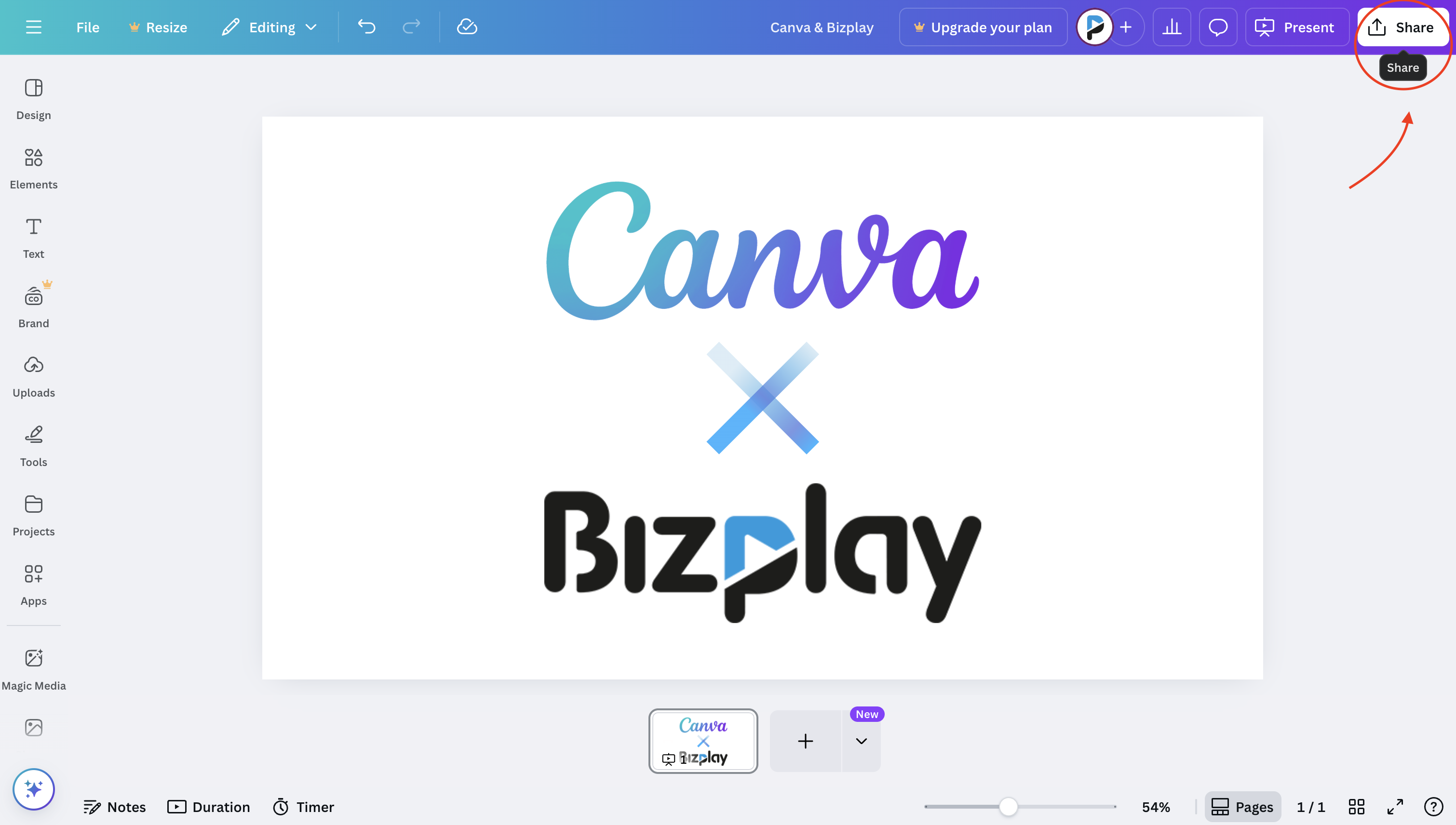
2. Click on "see all"
To view all available sharing integrations, click on "see all".
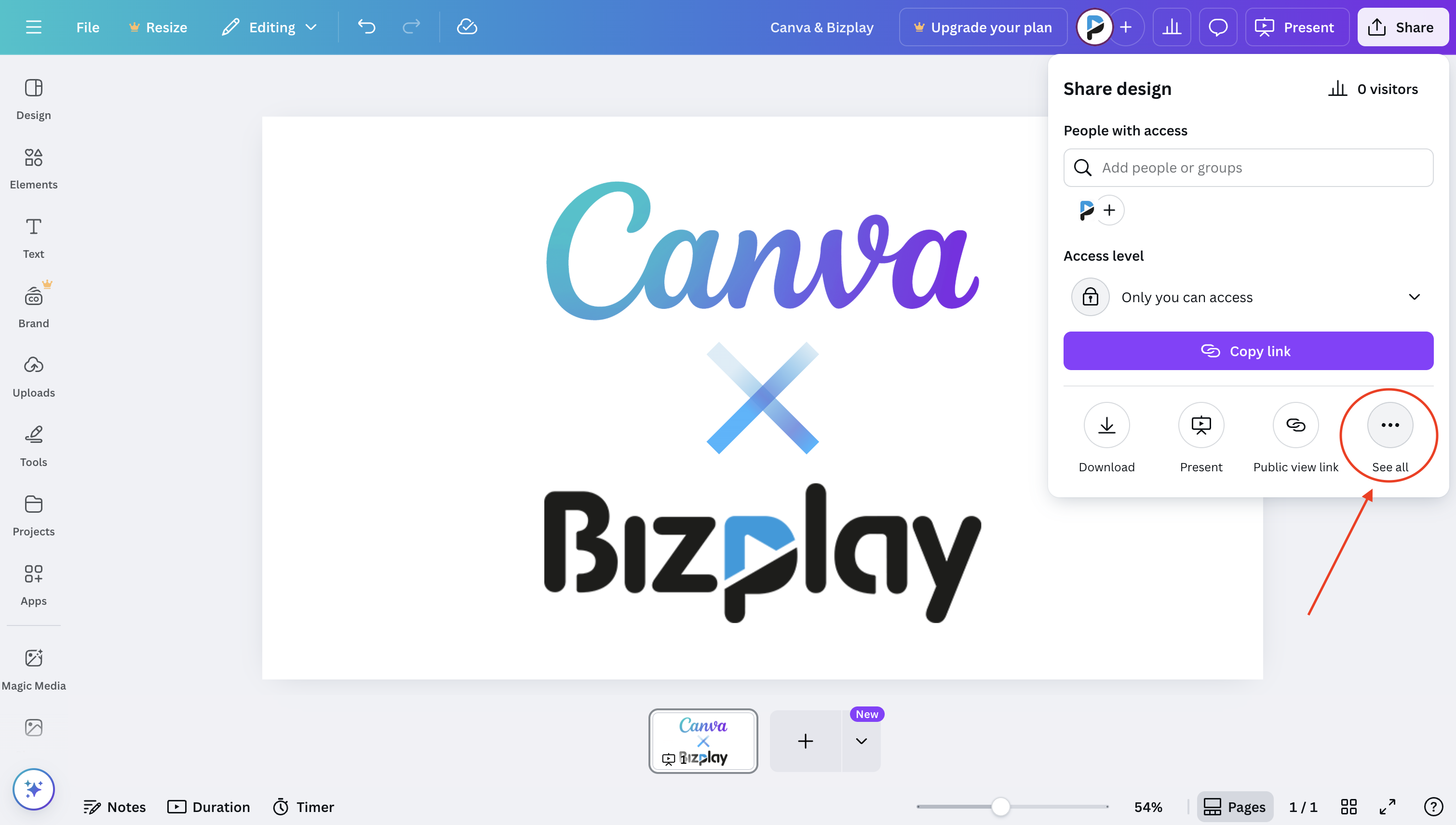
3. Search for "Bizplay"
Use the search bar to locate the Bizplay integration option. Click on the Bizplay logo. This opens the direct export option to your Bizplay account.
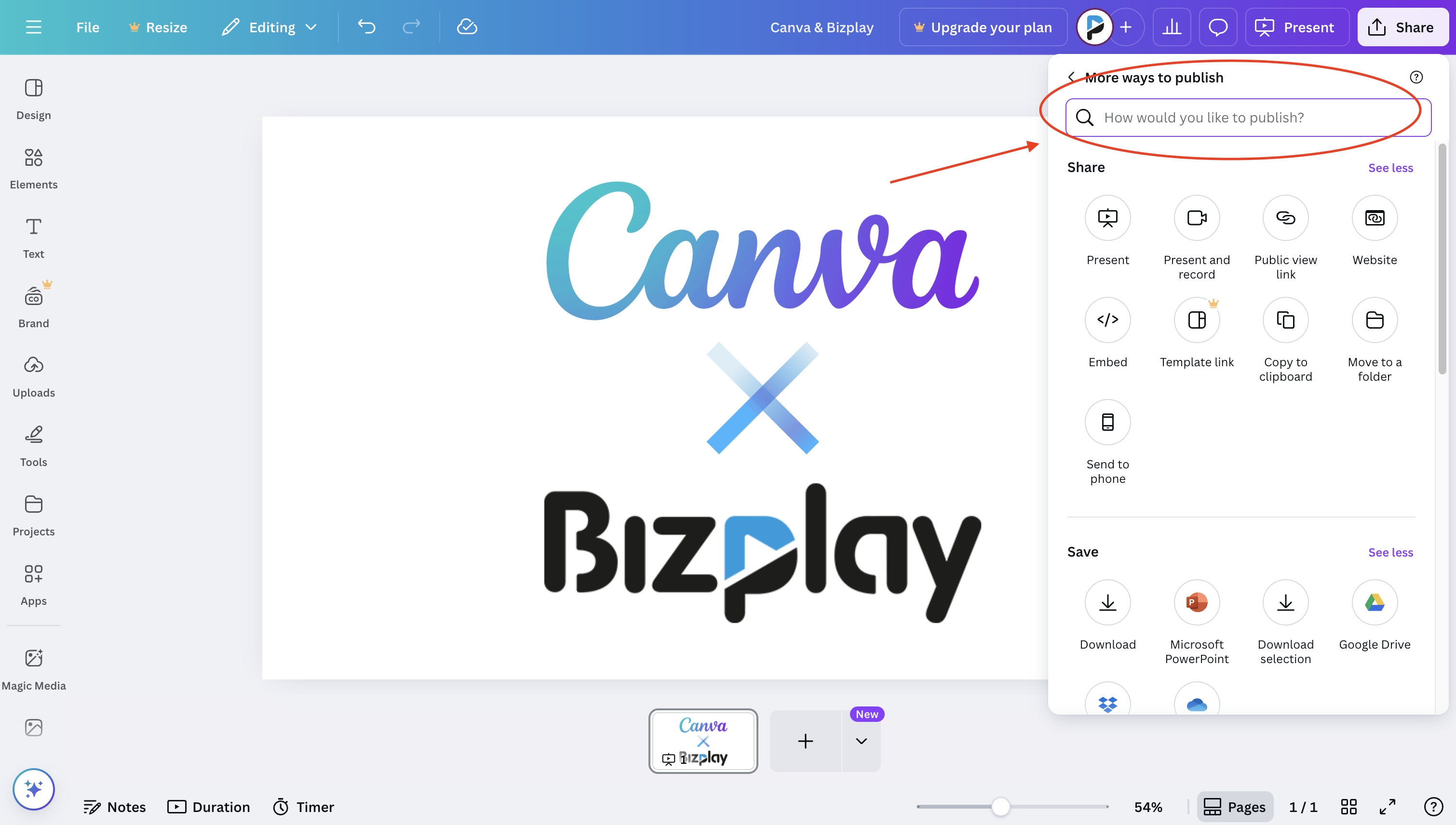
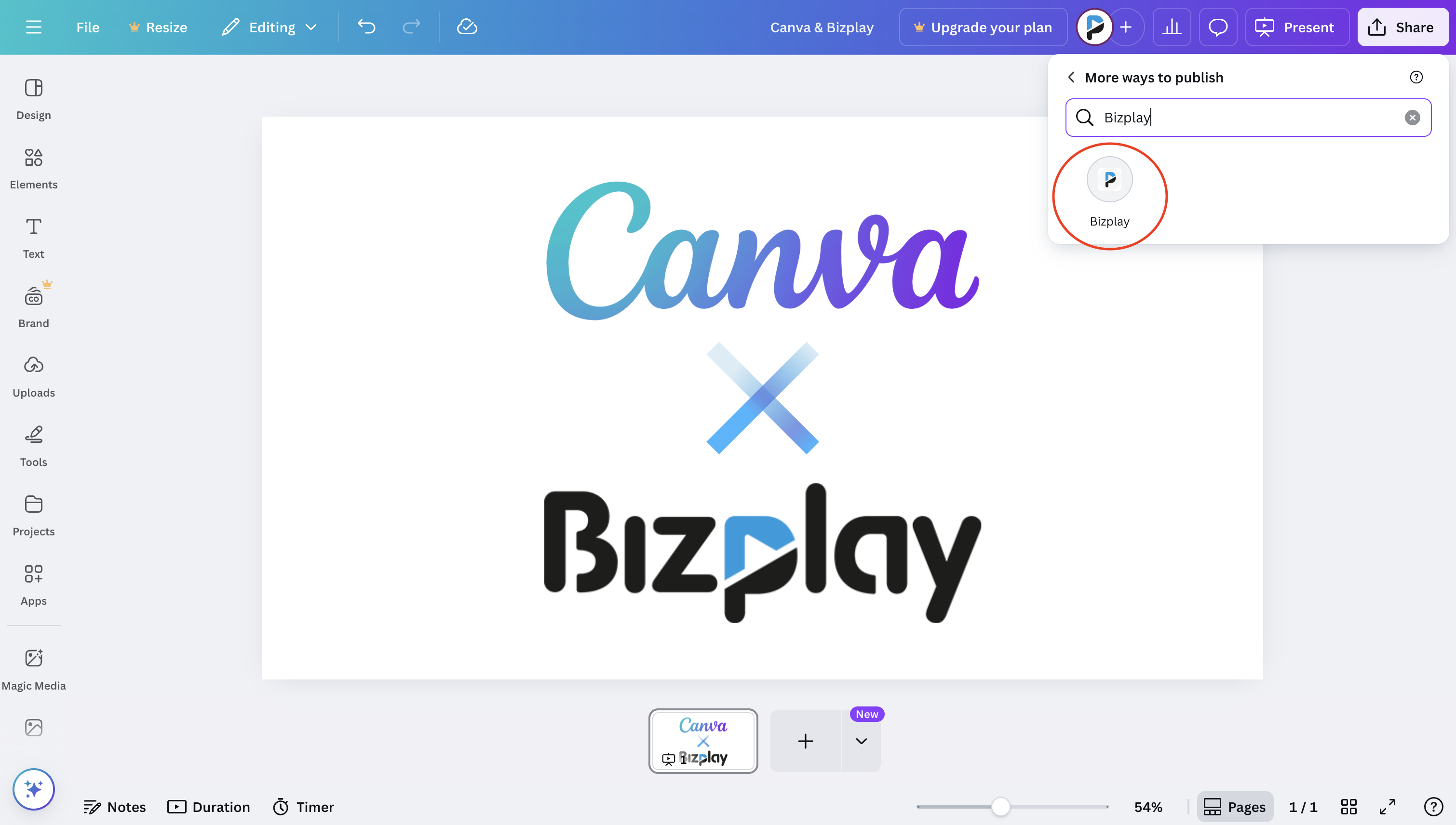
4. Click on "connect"
Authorize the connection between Canva and your Bizplay account.
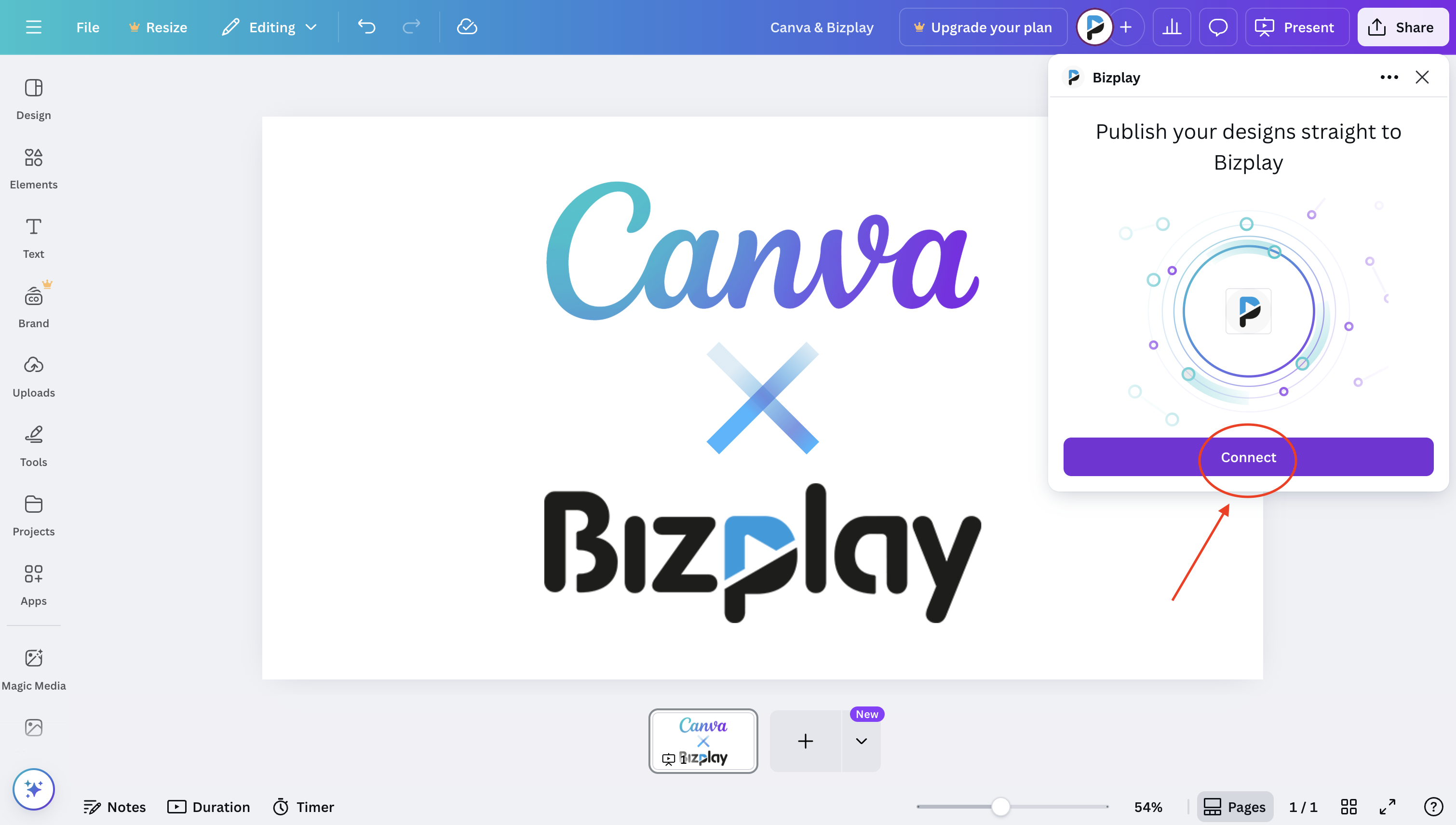
5. Log in to Bizplay and confirm connection
Enter your Bizplay login details to proceed. After loging in, Bizplay will ask for your confirmation. Click “Connect” to authorize Canva to access your Bizplay account. This will grant permissions to retrieve folders, dashboards, and upload images. As shown in the screenshot: Click the blue “Connect” button to continue.
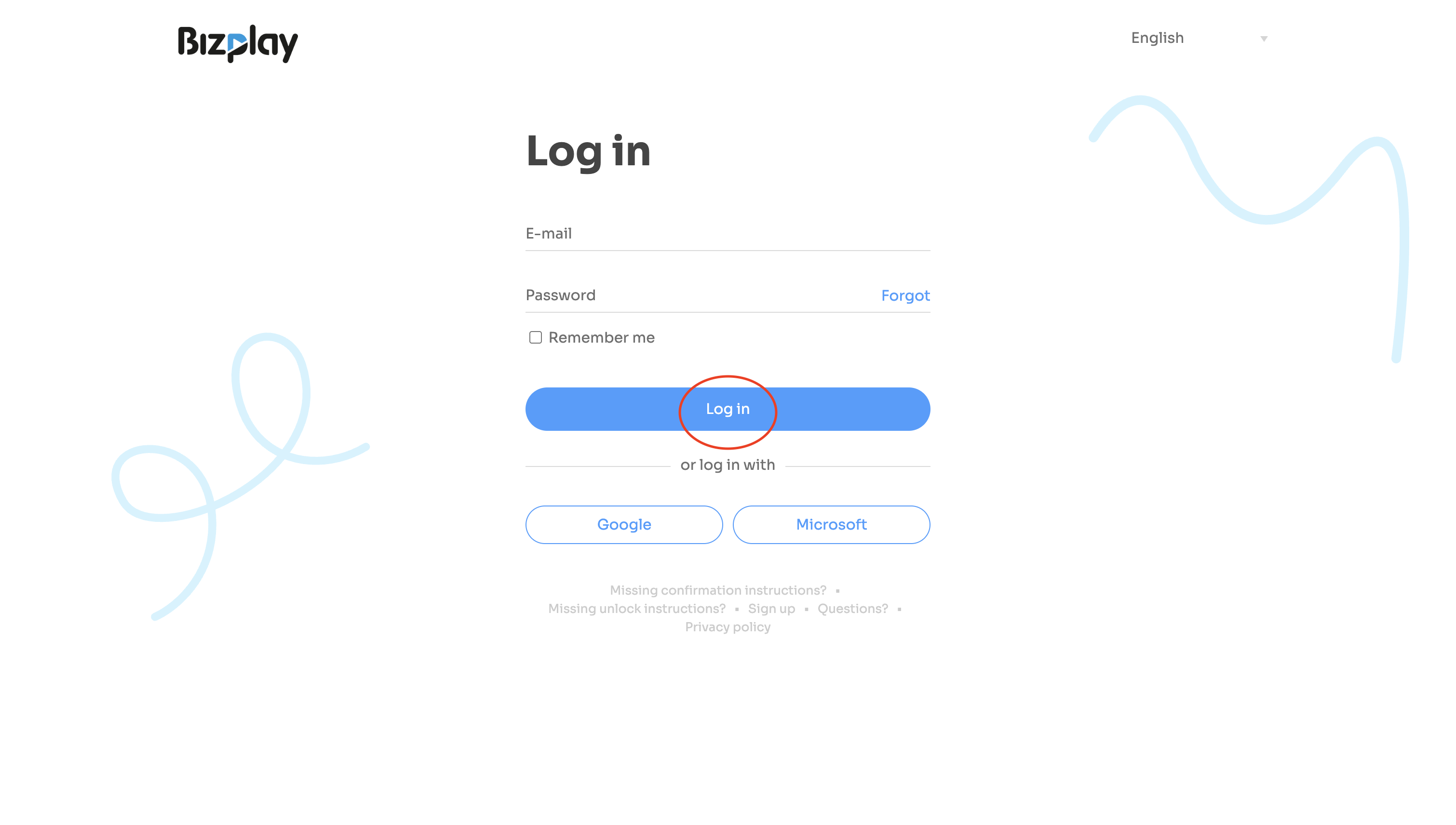
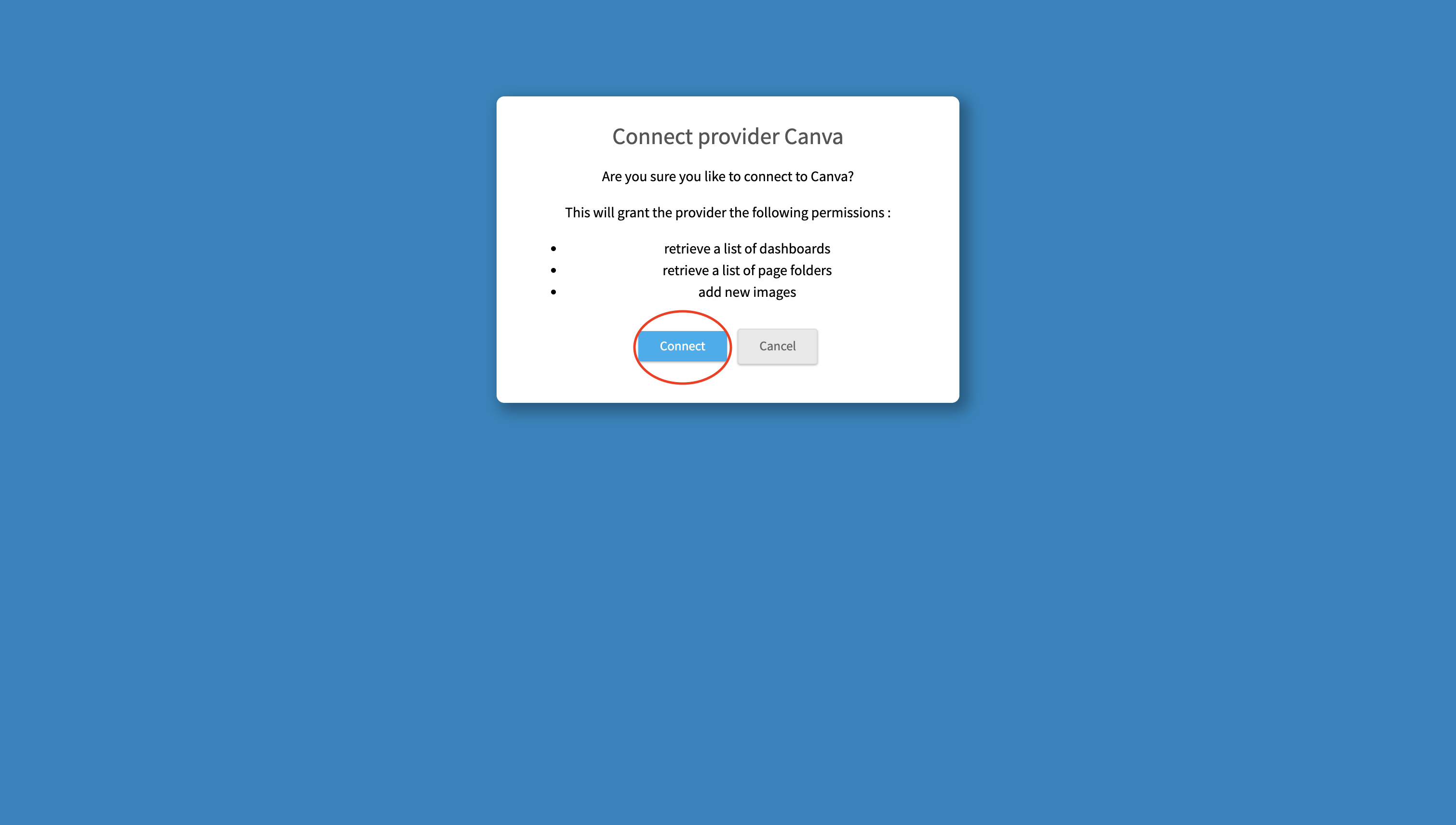
6. Choose destination folder in Canva
Select the correct folder where you want your Canva page to be saved. And click on "choose".
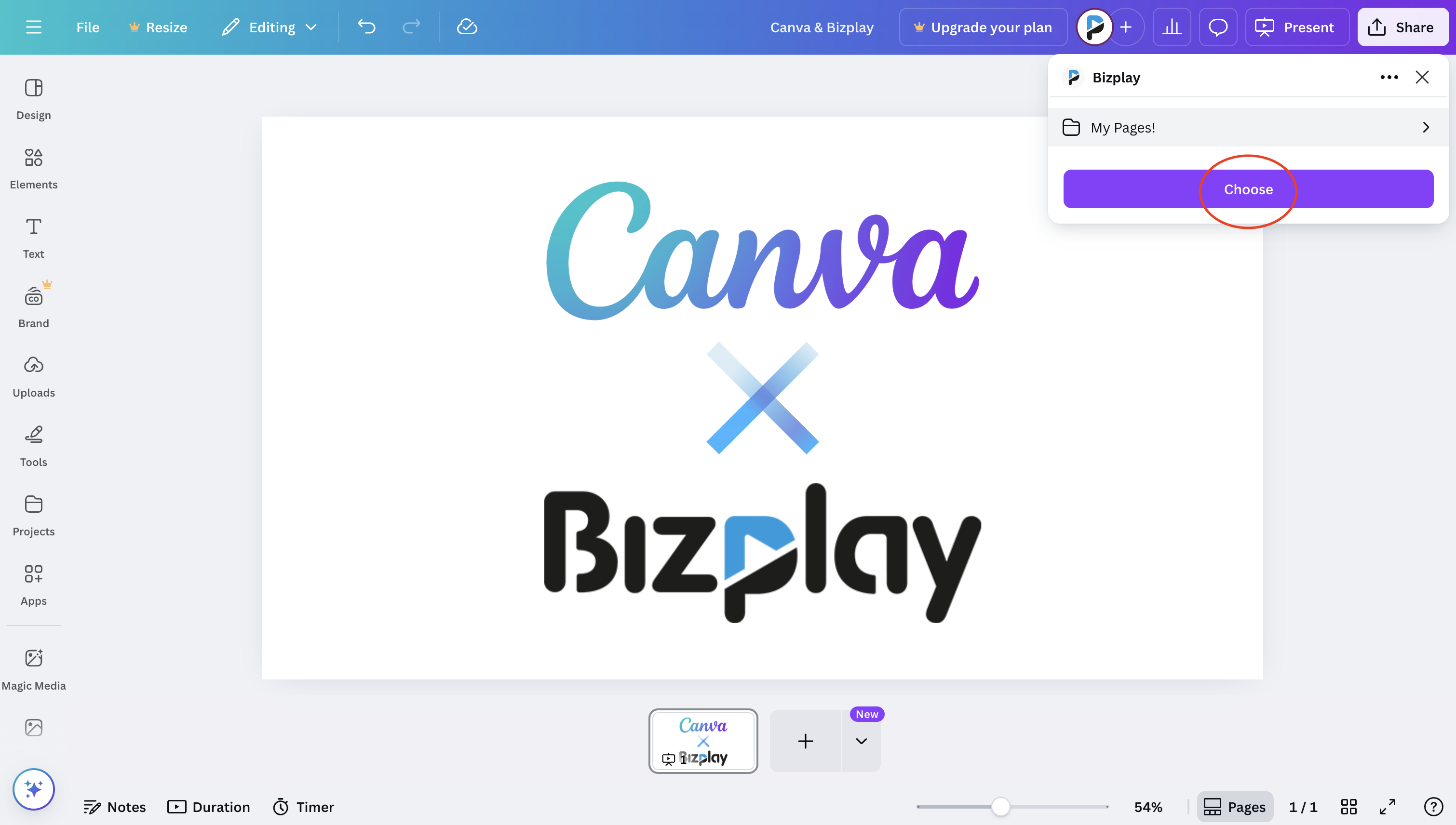
7. Select file type and click "save"
Select the file type .JPG or .PNG and click on "save". Canva will now export your design to Bizplay.
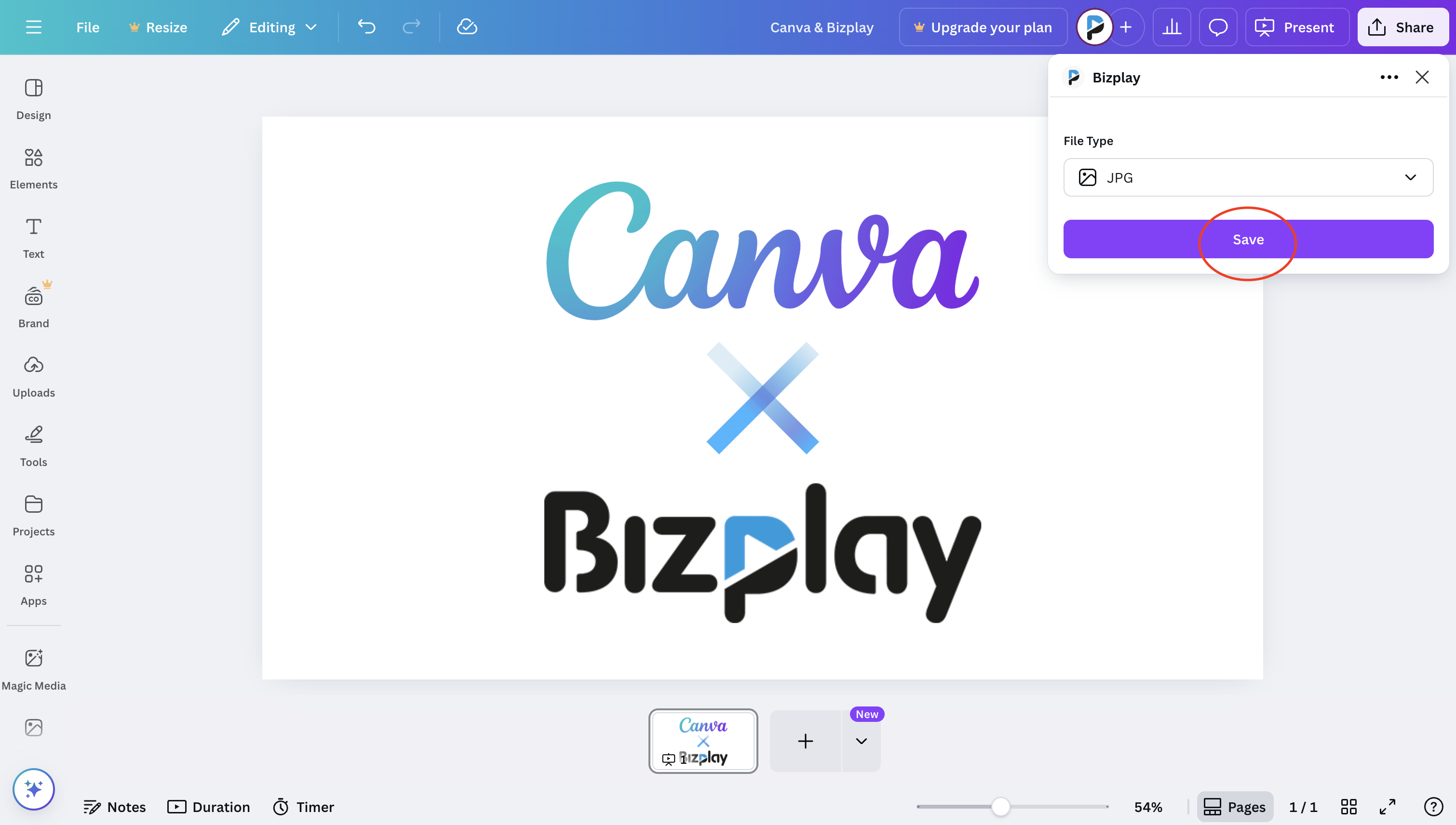
8. Confirmation message
After the export you will see a confirmation message: “Your design has been saved successfully.”
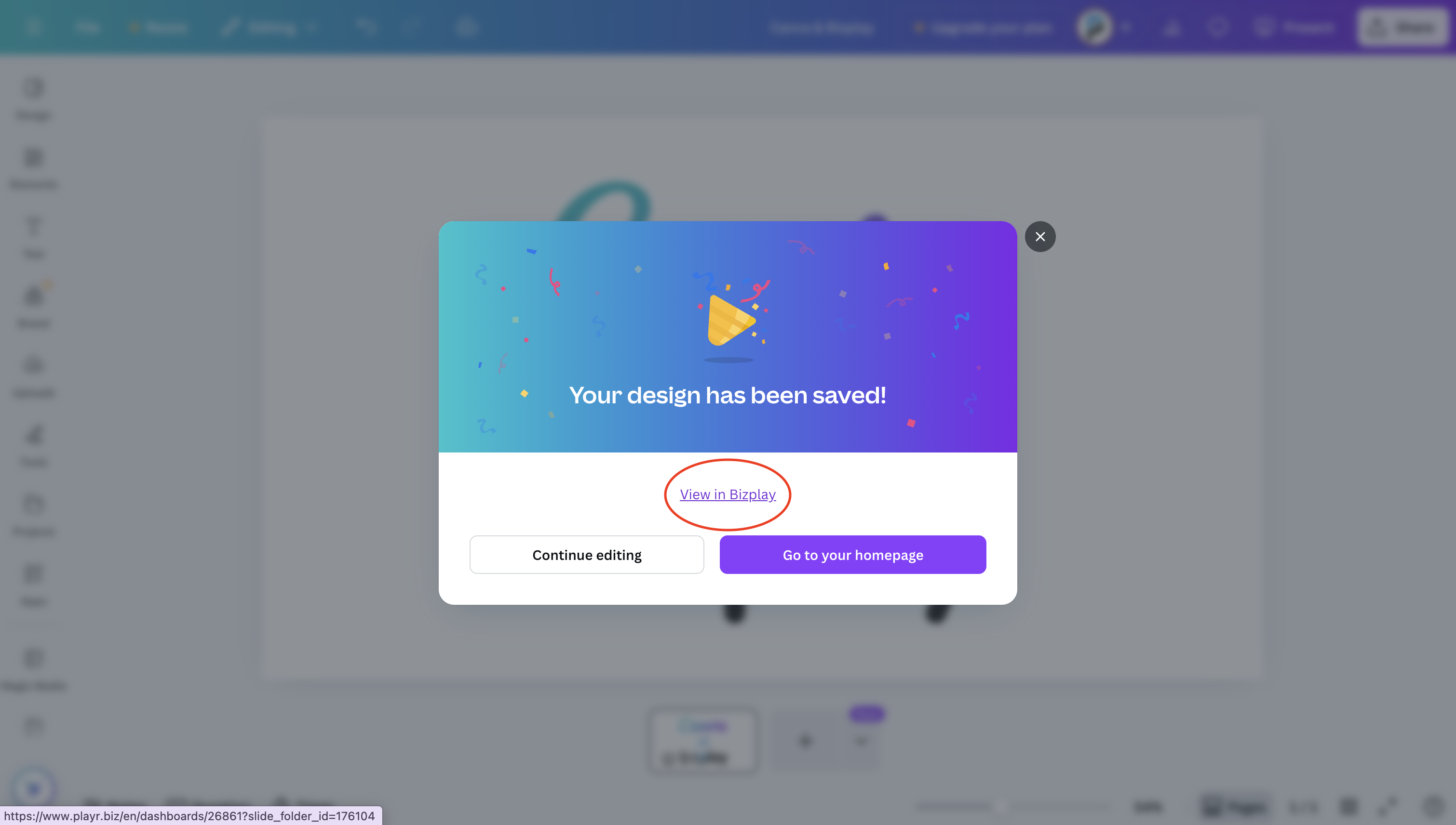
9. View your design in Bizplay
Open Bizplay, navigate to the selected folder, and you’ll find your new design as a page ready for scheduling and display.
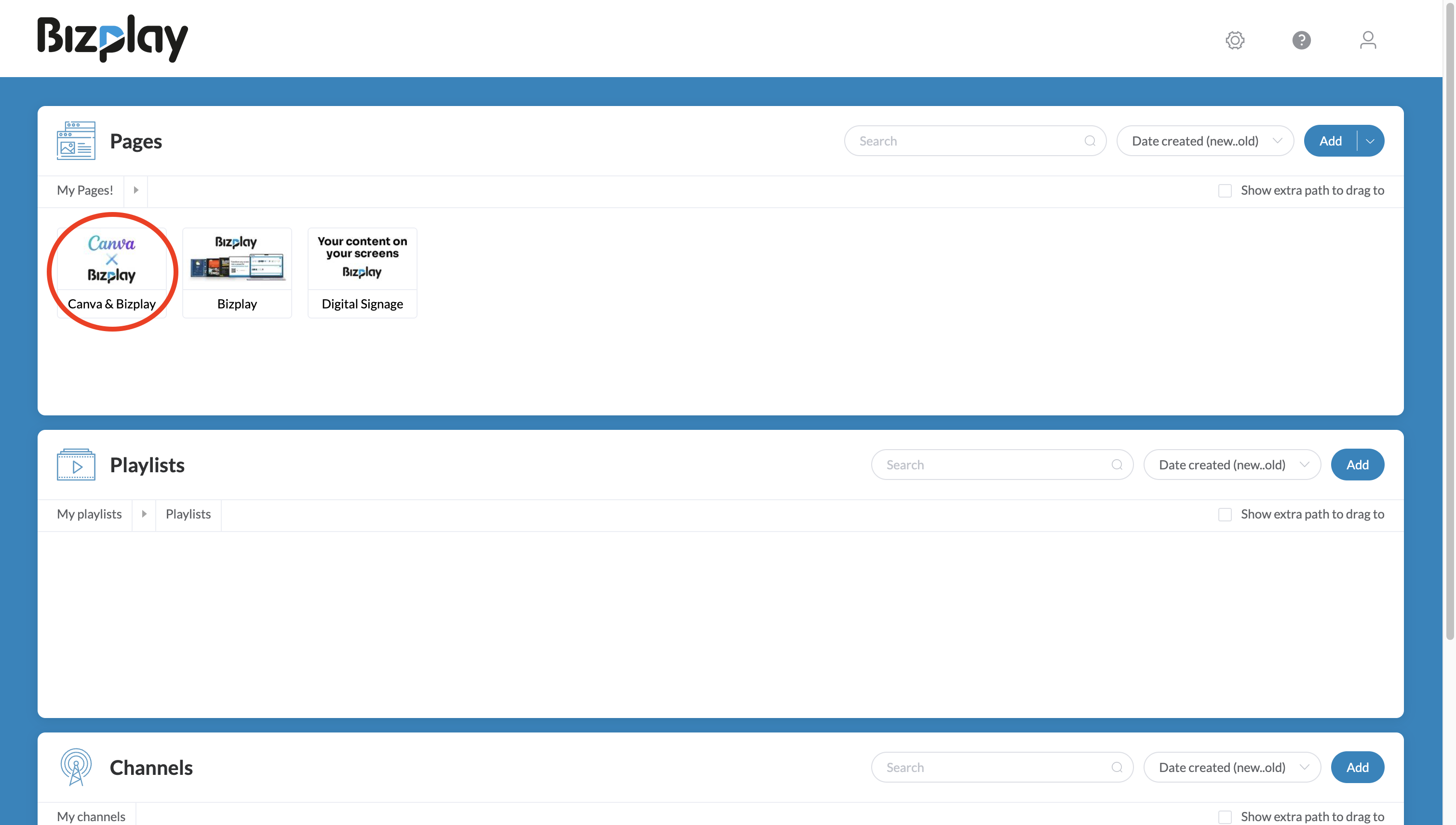
Why Bizplay is the solution for your digital signage
Bizplay makes digital signage easier and more accessible, even for small businesses with limited resources. Here’s why Bizplay, especially with its Canva integration, is a game-changer:
- No coding or technical skills required: Manage your signage without technical hassle.
- Cloud-Based: Update content remotely from anywhere.
- Custom schedules: Bizplay allows you to set up playlists and schedules for your digital signage. You can display different content at different times of the day, ensuring your messaging is always relevant.
- Real-time updates: Need to change something quickly? Make changes instantly and ensure your screens display the latest information.
- Seamless Canva integration: Directly import Canva designs without extra steps or software.
Who can benefit from Canva and Bizplay for digital signage?
This solution is ideal for:
- Retail and restaurants: Update promotions, menus, or seasonal campaigns effortlessly.
- Corporate offices: Share announcements, schedules, or performance metrics with employees and visitors.
- Healthcare: Display health tips, appointment reminders, or live updates in waiting areas.
- Libraries: Share book recommendations, upcoming events, or library announcements with ease.
Conclusion: Canva + Bizplay = digital signage success
Bringing Canva and Bizplay together makes digital signage easy and effective. With Canva’s intuitive design tools and Bizplay’s smart scheduling and management features, creating and sharing great-looking content is simple. Whether you run a local shop or manage communications for a larger company, this integration helps you grab attention and clearly get your message across.

